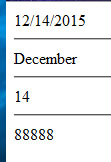Click here to launch the podcast. Then, minimize that window and read this post to follow along.
Here are the step by step instructions for smartly upgrading your smart phone. An upgrade is a big deal. You could lose data, and even in rare cases your phone could stop working permanently. That’s called “bricking”, and you do not want to do that. Don’t worry, I will help you back up your data, and then upgrade your phone. ** if your phone is rooted, UNROOT before you upgrade or your phone will brick!
Android Froyo 2.2 Operating System upgrade is now available for the SGH-i897 (Captivate). This update is only available by tethering your Captivate via a USB cable to a PC per the instructions below. Due to the large file size, the update is not available directly over-the-air to your phone.
COMPUTER
- Desktop/Laptop Computer Running 32bit Versions Of Either Microsoft Windows 7, Vista, or XP
- All Firewall & Anti-Virus Programs Should Be Disabled
- Administrative Privileges Required To Download & Install Software Including Drivers
- An Available USB Port On The PC That Supports 2.0 USB
- Windows Media Runtime 11 (automatically installed by Kies Mini if not present)
PHONE
- Fully Charged Battery
OTHER
- USB Data Cable (Included In Retail Box)
- Any Previous Samsung Kies Software Should Be Remove
Connecting & Transferring
- Press the Home Key

- Plug the cable into the phone
- Plug the other end of the cable in a USB port
- Tip: Avoid the use of multiport hubs if possible.
- When prompted, tap Mass storage
- Tap Connect USB storage
- Your PC will recognize your Phone as a Removable Disk. Click on Open folder to view files.
Step: back up your phone data
When you have the window to your phone open, you will see a list of sub folders. Most important to a lot of people would be the photos taken with the phone. These are usually located in the DCIM folder under the Camera subfolder. The best way to be safe is to select all, right click, choose copy. Then click into your backup folder. right click , choose paste and prepare to wait for a few minutes for your data to back up.
Coming soon will be part 2: Upgrading the phone.